Related Articles
Platform events in Salesforce Flow are a great tool for creating real-time, event-driven apps that automate business operations with precision and speed. By integrating Platform Events’ publish-subscribe approach with Salesforce Flow‘s low-code features, you can automate processes, allow real-time system interaction, and optimize how your organization manages dynamic data changes. This guide will demonstrate how […]
Read MoreLightning Web Components (LWC) is a modern JavaScript framework that is used for building responsive, dynamic applications on the Salesforce platform. In LWC, data flows from parent-to-child component. Variables marked as @api in the child component are open for a parent to pass values directly into the child’s HTML template, making the component interactable. To […]
Read MoreWhen building financial tools within Salesforce, handling irregular cash flows with precision is a must. Whether you’re developing investment trackers, portfolio performance dashboards, or funding monitors, calculating Nominal XIRR (Extended Internal Rate of Return) becomes essential. In this blog, you’ll learn how to build a Lightning Web Component (LWC) in Salesforce that calculates Nominal XIRR […]
Read MoreIf you’re wondering how to make your LWC component multilingual, you’re already ahead of the curve. Global users expect content in their native language, and Salesforce gives you the tools to deliver exactly that. With Custom Labels and the Translation Workbench, you can easily localize your Lightning Web Components without touching a single line of […]
Read MoreDrag-and-drop interfaces are a user experience staple, and when paired with the power of Lightning Web Components (LWC), they unlock dynamic, highly interactive Salesforce components. In this blog post, we’ll walk you through how to build a custom drag-and-drop form builder in LWC. Users can drag form fields like text inputs and dropdowns into a […]
Read MoreSetting up an Agentforce-enabled scratch org is the most important step for developers who want to experiment with AI features such as Prompt Builder and Einstein GPT. Whether you’re developing the next generation CRM software or experimenting with how generative AI may improve user experience, a scratch org equipped with Agentforce is your playground. Follow […]
Read More


















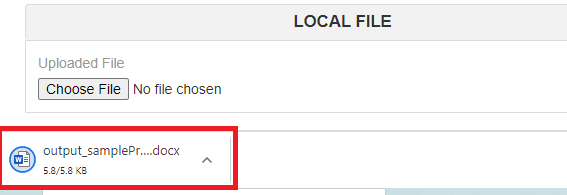

 India
India  USA
USA UK
UK Canada
Canada